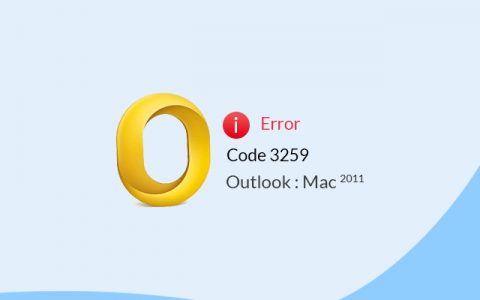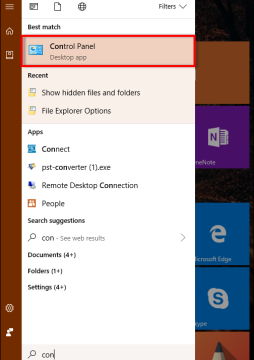
How to Recover Shortcut Files in Hard Drive: A Quick Guide
Sometimes the files or folders stored on a disk drive abruptly turned into shortcuts and when users attempt to delete these shortcuts, they reappear right after that. And then, one cannot access the files infected by shortcut virus. But, after checking the property, users will find that the shortcut file acquires the same space as the original one that implies the data of files is still there but inaccessible. Well, this is a very common issue encountered by most of the computer users. In order to access the files infected by shortcut virus, one just needs to remove the virus and recover shortcut files in hard drive. This article explains how to recover shortcut files in hard drive. So, here we go!
Option 1. Use ‘Show Hidden Files’ Option
In some cases users lose their crucial data items from their hard drives however, files are not always lost permanently. In some cases, they might be hidden or shortcuts and one can change the settings of File Explorer to recover the hidden files or folders. Below are the steps for the same:
- Click on the Start>>Control Panel
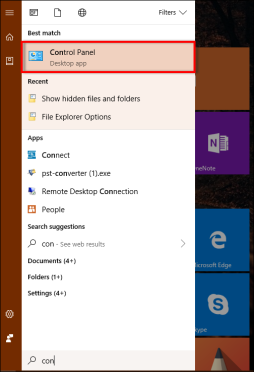
- Click Appearance and personalisation option
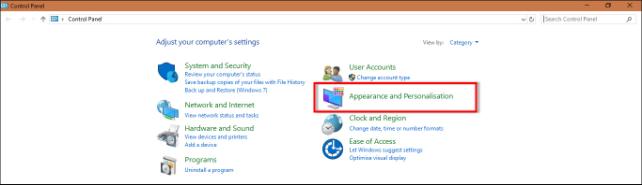
- Choose File Explorer Options and select Show hidden files and folders
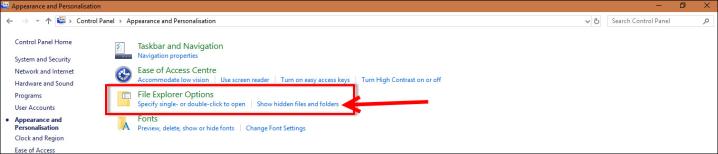
- Click on View tab
- Now, under the Advanced Settings, choose Show hidden files, folders, and drives option
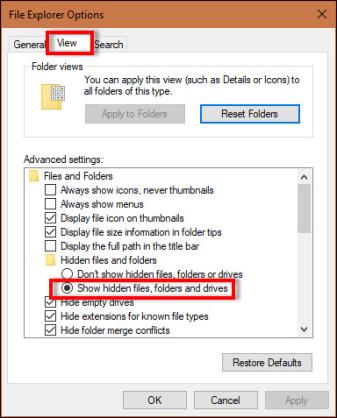
- Eventually, hit the OK button
Option 2. Recover Shortcut Files in Hard Drive Using CMD
When it comes to fixing the shortcuts of a hard drive, Command Prompt seems one of the best ideas to recover shortcut files in hard drive. Follow the steps given below to convert your shortcut files to the original data file in the external/ internal hard drive, SD Card or other media storage devices:
- Click Start and type ‘cmd’ in search bar
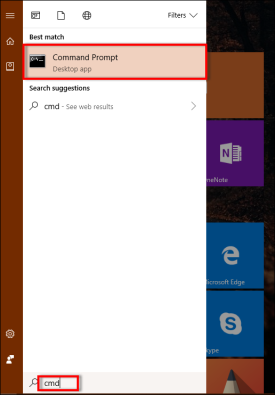
- Right-click on Command Prompt and highlight Run as administrator option. Click Yes
- Type the following command:
“attrib -h -r -s /s /d drive letter:\*.*“. For instance, “attrib -h -r -s /s /d f:\*.*“, (here f:\ is your drive letter). Press the Enter button
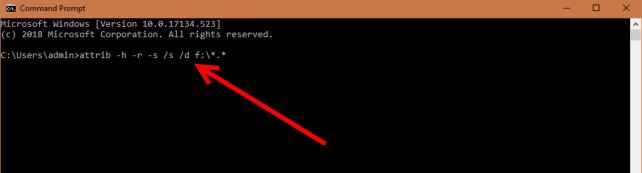
- Run ‘exit’ command and press Enter
After all this, you can simply access all the recovered shortcut files on the hard drive or other devices.
Option 3. Professional Shortcut File Recovery Tool
If no manual solution works for you to recover shortcut files in hard driveor if you find manual methods quite tricky then, one last option is to take help from a reliable third-party tool. Hard Drive Data Recovery Tool is one of the best solutions to recover shortcut files in hard driveas well as it can recover permanently deleted, formatted, and corrupted files from hard drive. Also, the tool supports RAW hard drive recovery. Follow the instructions given below to convert shortcut files into the original one:
- Launch Hard Drive Data Recovery Tool and choose the drive from which you want to recover data. Check all the basic attributes of selected drive in the right software pane
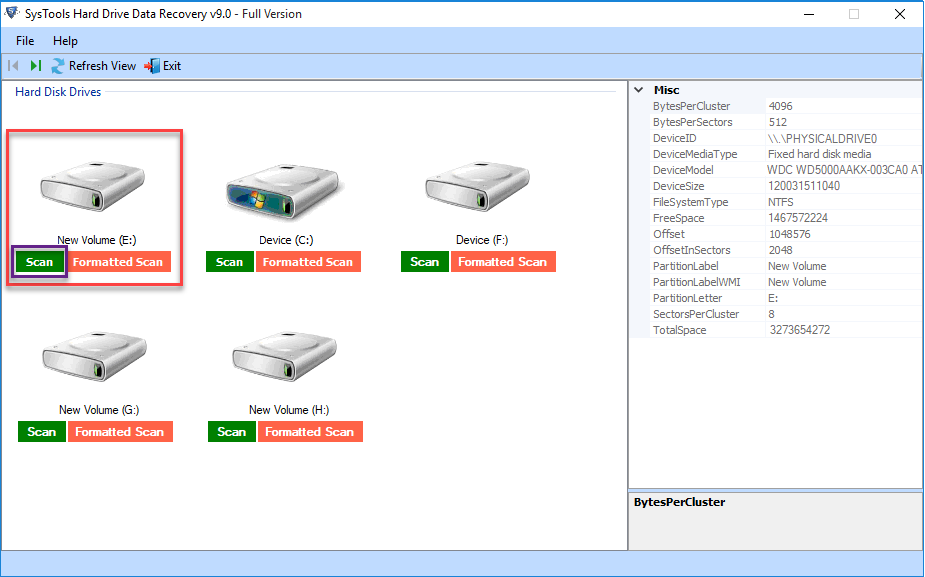
- You will get two different scanning options: Scan and Formatted Scan. Click on Scan and the scanning process will begin after this and one can check the current report of scanning
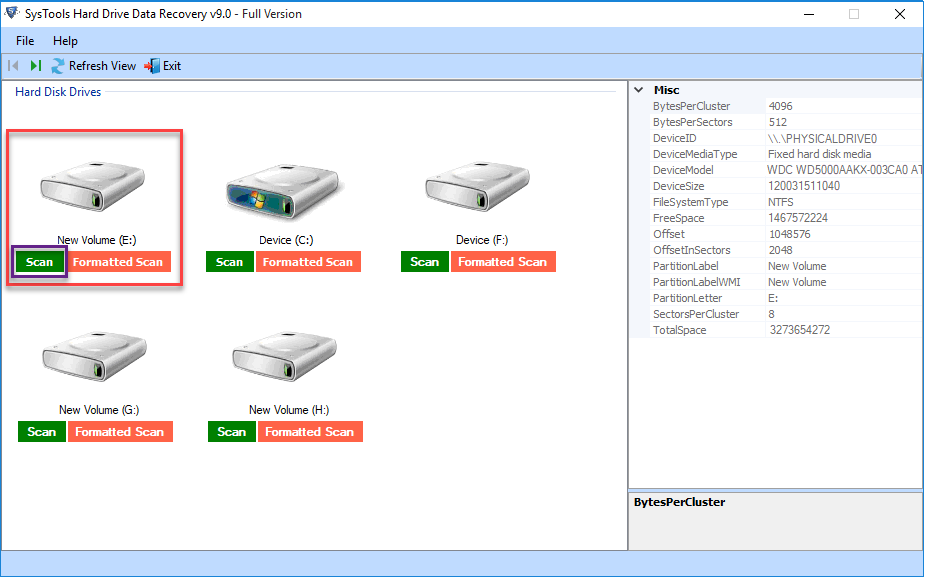
- Once the scanning process gets completed successfully, all the recovered folders will be listed in the left pane of software. Here, all the bold folders contain data and permanently deleted data items will be highlighted in red color
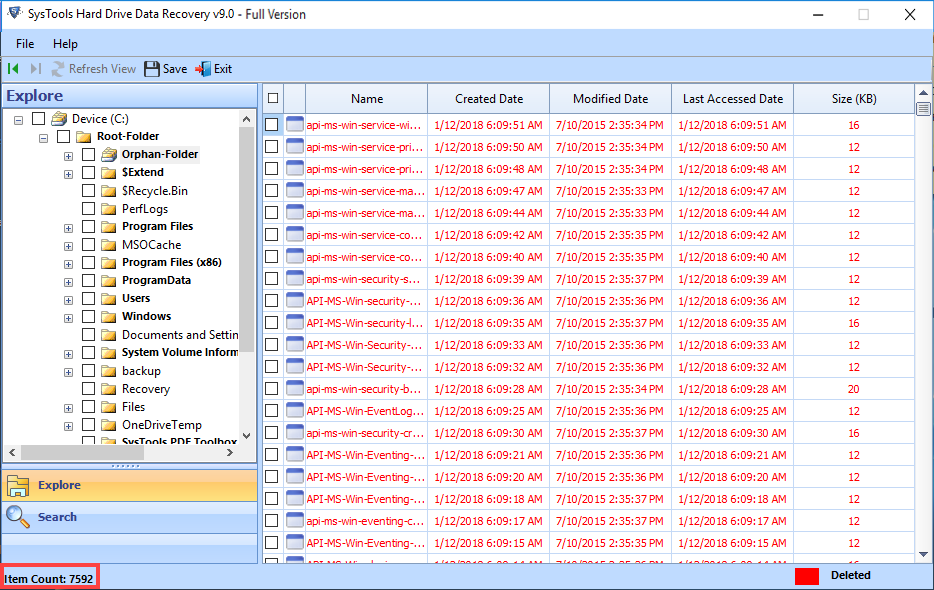
- Select all the files or folders you want to recover or direct hit the Save button to export entire recovered data
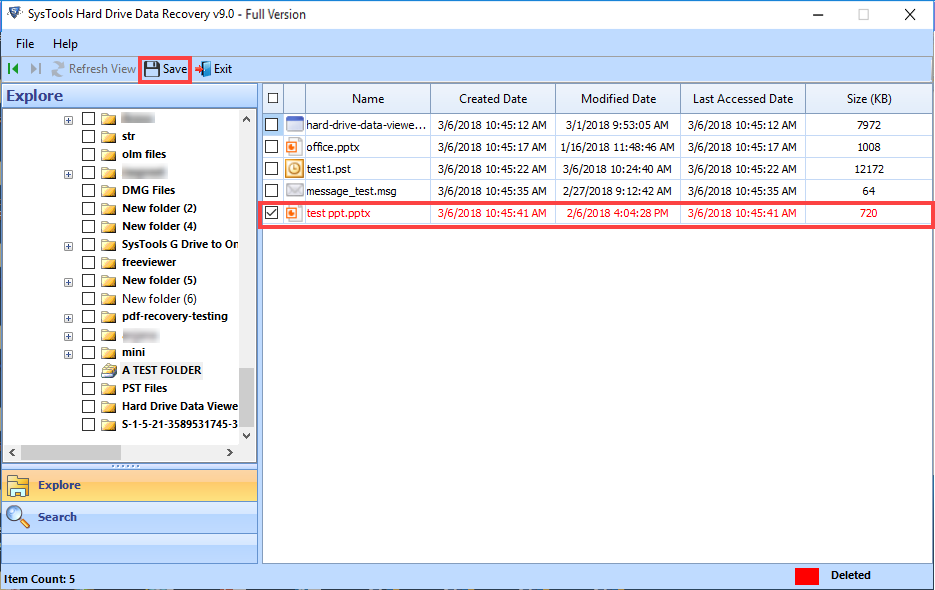
- Choose a destination location to save the recovered data items. Also, you can create a new folder from the tool. Click OK
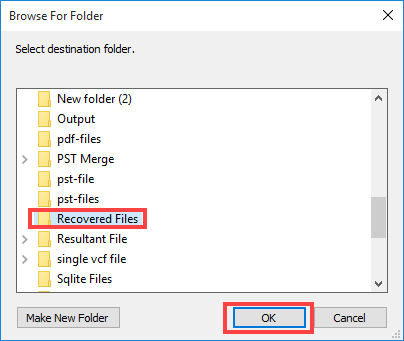
- Data Export process will begin after this
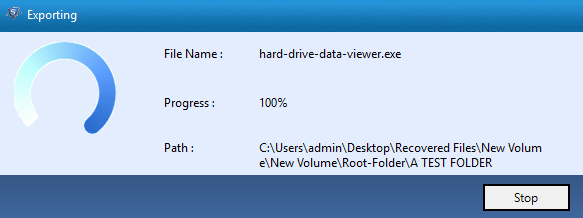
- After successful completion of the data export process you can access the content of your shortcut files even without any problem
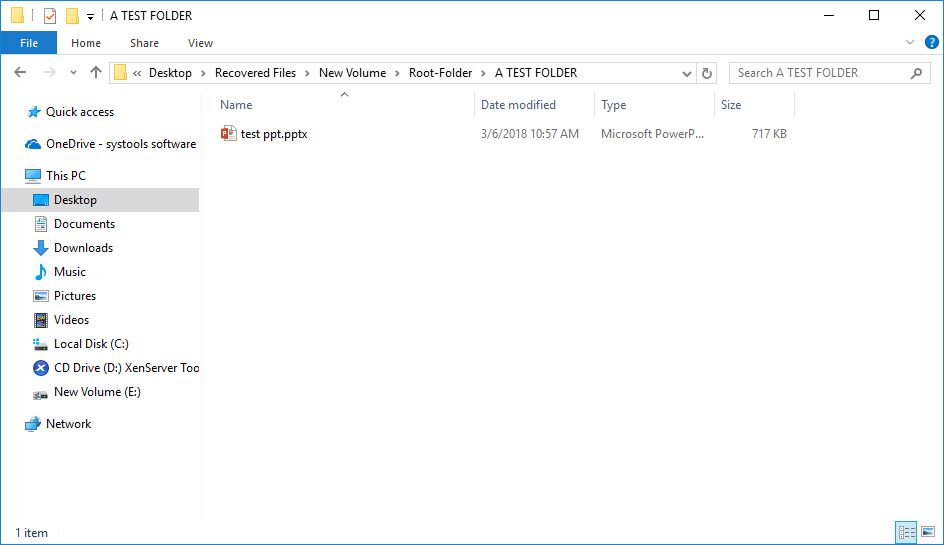
Additional Tip. Run Virus Scanner to Recover Shortcut Files in Hard Drive
The root causes of shortcut files is a virus or malware on the hard drive. Hence, we can remove virus/ malware from the system to convert shortcut file to the original data file.
Concluding Lines
Virus/ Trojan and Autorun.inf worm turn healthy files or folders into shortcuts. Basically, this happens after connecting a properly working hard drive to an infected system and it makes its files hidden. This article includes some simple troubleshooting techniques to recover shortcut files in hard drive.