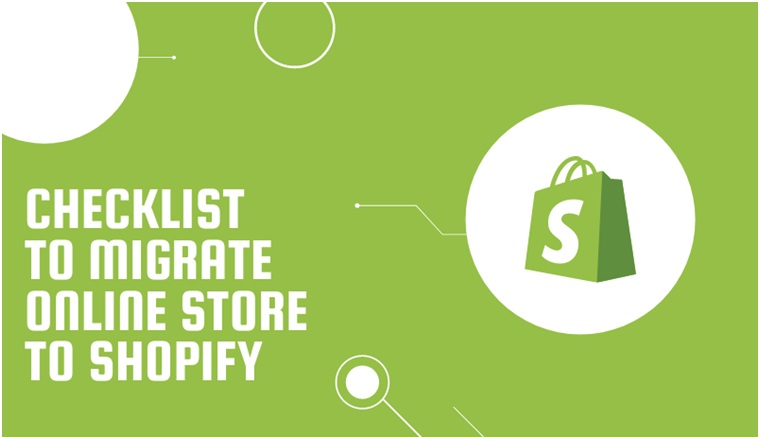
Pull yourself together because without creating more hype we are here to solve your issue with a complete checklist for migrating an online store to Shopify. This checklist will guide you throughout the process of migrating. Migrating to Shopify will introduce you up to a new term of Shopify integrations, fast shipping tags, and increased mobile conversions. Let’s check out the setup process of migrating an online store to Shopify.
1. Sign up and Set up your online store
Sign up is essential for migration to Shopify. First, sign up on the signup page and fill in the required details, such as email address, password, and store name. The sign-up page will be directed to complete the early setup steps, including adding billing information, setting up a payment method, adding Shopify sales taxes, confirming your shipping settings, and choosing a unique URL.
2. Prepare Your Store (Install Apps & Themes)
Shopify has its official theme store. These themes are all guaranteed to have full support from the designers so you know that your store is in the right hands. Themes are free and paid that come with modifications you can make without using the coding. If you choose a premium theme, it will set you back between $100 and $180 around. The selection of themes is completely depending on your budget.
3. Identify What data and services need to be migrated
After preparing your Shopify store now it is the time to identify the data and services that need to be migrated. Data could include products, images, customers, order histories, reviews, policies, and blogs. When more essential data migration leads to less work burden after the migration. This is an effective way for cleaning unnecessary data that is outdated, irrelevant, or simply not performing. inventory tools, multi-channel management software, and fulfillment partners need to be updated. Platform-specific apps or services that will need replacing are also considered.
4. Decide on the method of migration
There are three significant methods of migration that depend on the data.
- Automated
- Via Plugins or Extensions
- Manual with CSV or Excel
5. Prepare your data and services for migration
No matter what method you select, data and services for Shopify migration should be prepared.
- Eliminating precise protocols from store assets by eliminating HTTP: and HTTPS: from their URLs.
- Error-free data and up-to-date data are ensured.
- Backup is essential to keep that’s why complete backup of data is run and saved.
- The migration date is selected by you and the service providers.
- Authorizing any appropriate third-party access to the Shopify account.
6. Export data from your current ecommerce platform
With the Shopify Import store app, there is a need to export information like product, order, and customer data from the current platform first.
- Big Cartel – To transfer order and customer data from Big Cartel, from the dashboard click Orders > Shipped/Unshipped > More Actions > Download CSV.
- WooCommerce – To transfer data from WooCommerce, from the admin page, click Tools > Export > All content > Download Export File.
- Squarespace – To transfer products from Squarespace, from the home menu, click Commerce > Inventory > … > Export as CSV.
- To transfer orders from Squarespace, from the home menu, click Commerce > Orders> Export as CSV.
- BigCommerce – To transfer products from BigCommerce, from the dashboard, click Products > Export > Export Template and File Format Options > Default > Continue > Export my Product to a CSV file.
- To transfer customer information from BigCommerce, from the dashboard, click Customers > Export > Export Template and File Format Options > Default > Continue > Export my Customers to a CSV file.
- To transfer product specifics and different information from BigCommerce, under Export Template and File Format Options, click Bulk Edit > Continue > Export my Product to a CSV file.
- To transfer order information from BigCommerce, from the dashboard, click Orders > Export > Export Template and File Format Options > Default > Continue > Export my Orders to a CSV file.
- Etsy – To transfer customer information from BigCommerce, from the dashboard, click Customers > Export > Export Template and File Format Options > Default > Continue > Export my Customers to a CSV file.
- To export order items data from Etsy, from the dashboard, click Shop Manager > Settings > Options > Download Data > Order Items > [Month/Year] > Download CSV.
7. Import data into Shopify
For transferring data the following step is needed to be followed.
- Products
- Customers
- Past orders
8. Review and update data
It is recommended to keep an eye on data to check whether the copied data is error-free or not. Some methods require putting information like product dimensions, variations, or tags.
9. Set up redirects
Redirect set up from old platform to new Shopify store is also significant. This confirms that anybody unintentionally using old links or bookmarks can still find their way to the Shopify store for products. For solving this issue enter your old URL and the new URL, and then run a test by log into the old platform, find the URL redirects section within the account setting.
10. Finalize, organize your online store & Customize Theme
It is the last step in completing Shopify setup for the smooth run of business. This is done by organizing products into categories, running test orders, scheduling your launch marketing, and then setting your site to live.
Wrapping up
There is no need of getting anxious after migrating to the Shopify store because now is the time to see how you can boost your new Shopify store beyond your original website. Shopify provides a whole new suite of apps, integrations, partners, and resources that will bring immense growth to the online store. One can progress their store’s visibility by adding the information that will be used by search engines and by promoting Shopify stores in all of the appropriate spaces. There is a lot to do like throw caution to the wind before you decide to sit back and relax with the new Shopify store.





